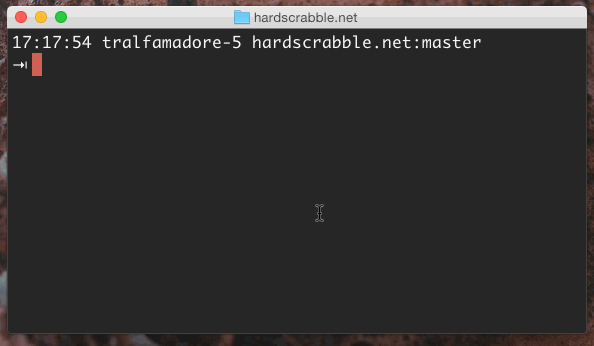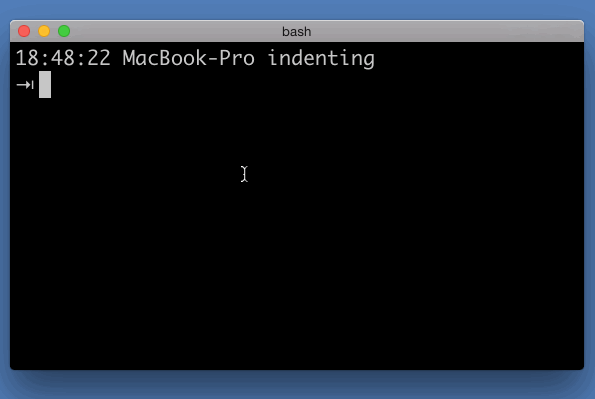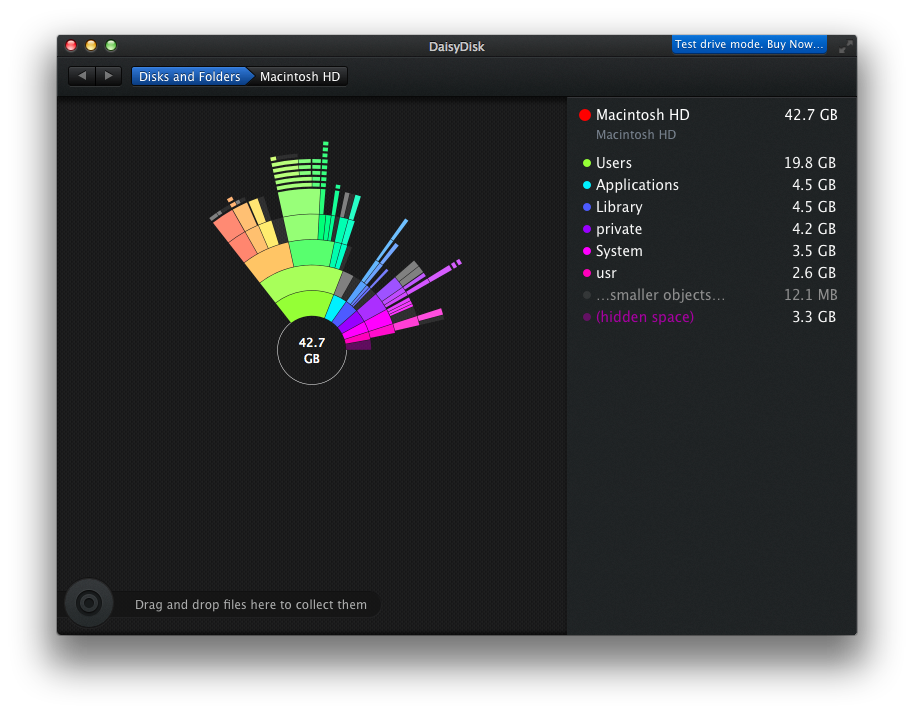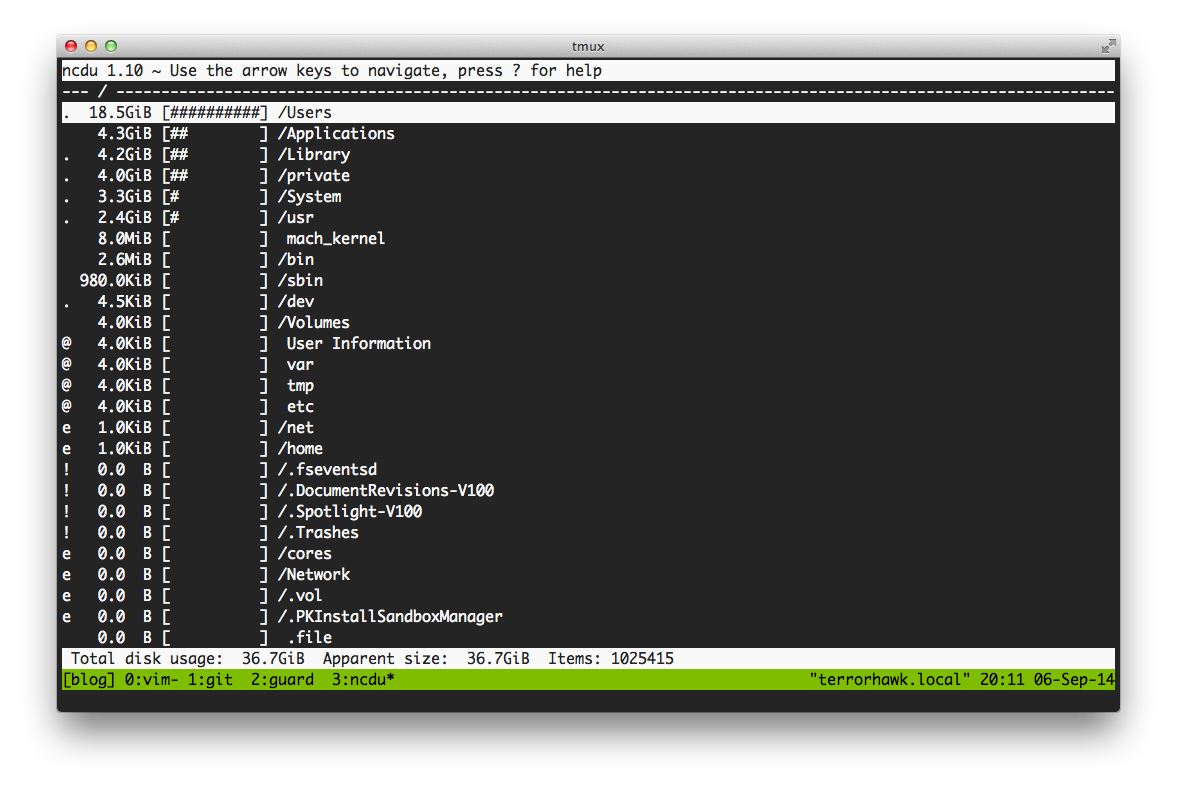Today I’m happy to release film snob v0.4.0.
I first wrote about film snob in April, when I extracted it from my old web app Layabout.
None of the changes add new functionality, so maybe it was wrong to call this a minor release. They also don’t fix any bugs. They’re all to do with making small stylistic changes that make the code easier to read or more consistent. I haven’t been releasing those changes because I haven’t been sure what the point is – why release an update that doesn’t change anything?
If someone is using film snob, and it’s not behaving how they expect, they might check the source code to help them understand and debug their problem. With that scenario in mind, I definitely want to release these changes.
Also, today I merged an awesome pull request which renames a method and emits a deprecation warning for the old method name. Thanks to Wil Chandler for making that change.
Ever since Anton Davydov added support for embedding photos and
videos from Instagram, it’s been kind of weird that one of the main public
interfaces for film snob has been the watchable? method. Instagram photos
aren’t really watchable, right? They’re look-at-able, I suppose, but not
watchable. Soon we’ll be adding support for embedding Rdio playlists & songs
too, and it’ll be even more semantically unsettling.
The experience now looks something like this:
15:22:33 tralfamadore-5 hardscrabble.net:master
⇥ irb
>> require 'film_snob'
=> true
>> FilmSnob.new('http://instagram.com/p/sw4RThIctq/').watchable?
WARNING: #watchable? is deprecated and will be removed in v1.0.0. Please use #embeddable? instead.
=> true
>> FilmSnob.new('http://instagram.com/p/sw4RThIctq/').embeddable?
=> true
Embeddable feels more right to me.
So even though there’s no new functionality, there is more clarity, and maybe clarity counts as a feature? 🍃